
Take advantage of the self-adjusting docks
When you start Photoshop, the Tools palette appears at the left of the screen. Some tools in the Tools palette have options that appear in the context-sensitive options bar. These include the tools that let you use type, select, paint, draw, sample, edit, move, annotate, and view images. Other tools allow you to change foreground/background colors, go to Adobe Online, and work in different modes.
These include the tools that let you use type, select, paint, draw, sample, edit, move, annotate, and view images.
View more details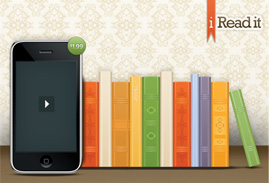
Take advantage of the self-adjusting docks
When you start Photoshop, the Tools palette appears at the left of the screen. Some tools in the Tools palette have options that appear in the context-sensitive options bar. These include the tools that let you use type, select, paint, draw, sample, edit, move, annotate, and view images. Other tools allow you to change foreground/background colors, go to Adobe Online, and work in different modes.
These include the tools that let you use type, select, paint, draw, sample, edit, move, annotate, and view images.
View more details
Take advantage of the self-adjusting docks
When you start Photoshop, the Tools palette appears at the left of the screen. Some tools in the Tools palette have options that appear in the context-sensitive options bar. These include the tools that let you use type, select, paint, draw, sample, edit, move, annotate, and view images. Other tools allow you to change foreground/background colors, go to Adobe Online, and work in different modes.
These include the tools that let you use type, select, paint, draw, sample, edit, move, annotate, and view images.
View more details RSS
RSS Twitter
Twitter Facebook
Facebook Technorati
Technorati Digg
Digg Delicious
Delicious